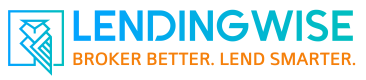Sending out a term sheet or pre-approval
After completing the relevant information in the loan info tab, you can click on the "Preview Term Sheet" on the bottom of page. IF you have a custom term sheet, you will need to go to the docs tab of the loan file.
To send out the term sheet with or without E-sign option, click on the Compose E-mail icon, which open sup the compose email window. From there you can select the borrower, choose an email template or write a new message, then select documents to attach. Note that the docs with blue PDF icons are e-signable. The borrower will see those docs as a hyperlink, that takes then to a document preview with E-sign options present.
If we have made custom docs for you, then you will find them under the custom docs folder.
Customizing the Term SheetThe term sheet will display the info that is entered in the loan info tab. If you leave certain fields out, then the field will not even display in the term sheet. If you want some unique loan terms to display, use the notes box.
If you need a custom term sheet or any other docs or form, contact support@lendingwise & attached the docs with highlighted fields that need to auto-populate. Our dev team can build these for you at a reasonable cost.
Updated 7 months ago