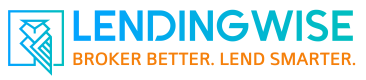How to add or remove users
Adding Users- If you need to add user seats to your account, please email [email protected] or You can click on your user profile--> Modify Plan/Update Billing--> Manage Account. Once logged into your biiling portal, you will be able to add users via back office/branch add on or loan officer/broker add ons.
You can quickly enable/disable users as a Manager role in your company.
Example:
In the Users/Contacts -> Back Office
You should see in the Actions column, these two icons will show ( ) if you would like the user to login or not :
'✓' : User is able to login
'x' : User is not able to login
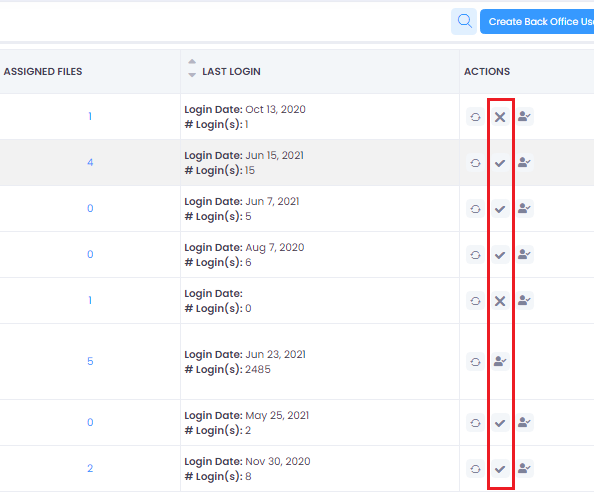
You can also delete the user, by clicking on the far right icon:
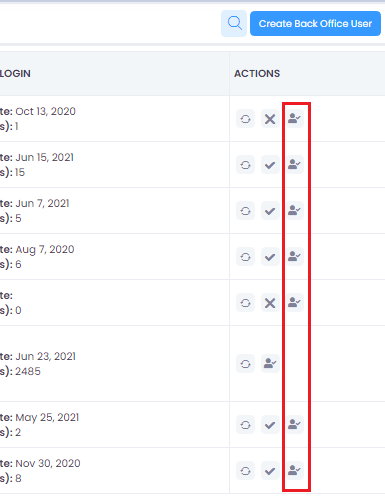
If you deleted a user by mistake, you can click on the status filter and search for "Inactive" :

This is also applicable for Brokers, Loan Officers, Branch(s), and Borrowers !
If you have any questions, please contact [email protected]
Updated 8 months ago